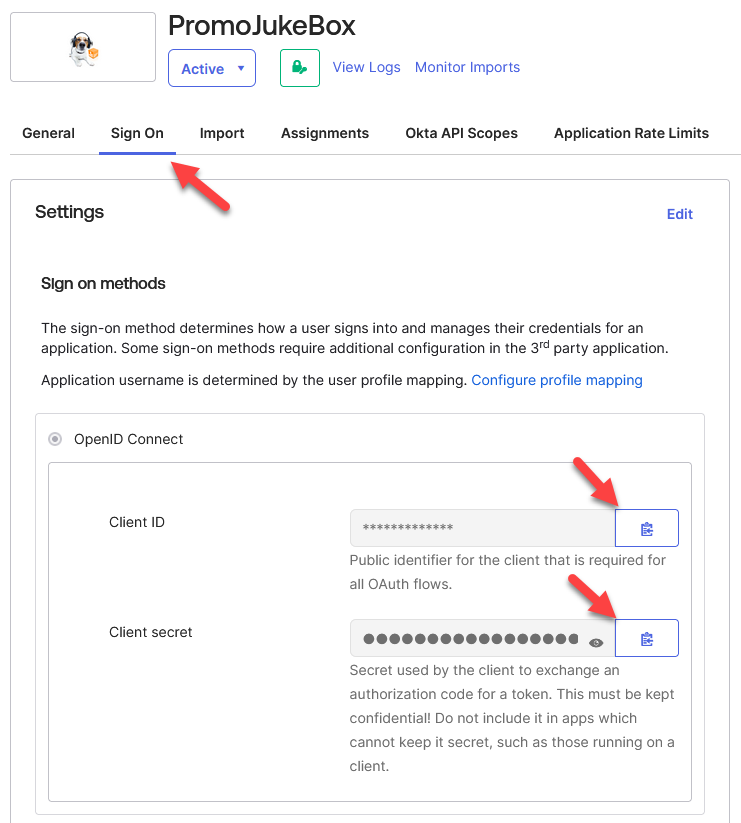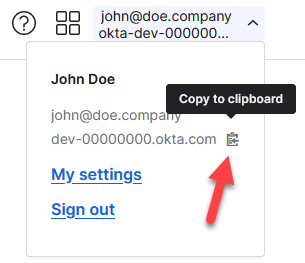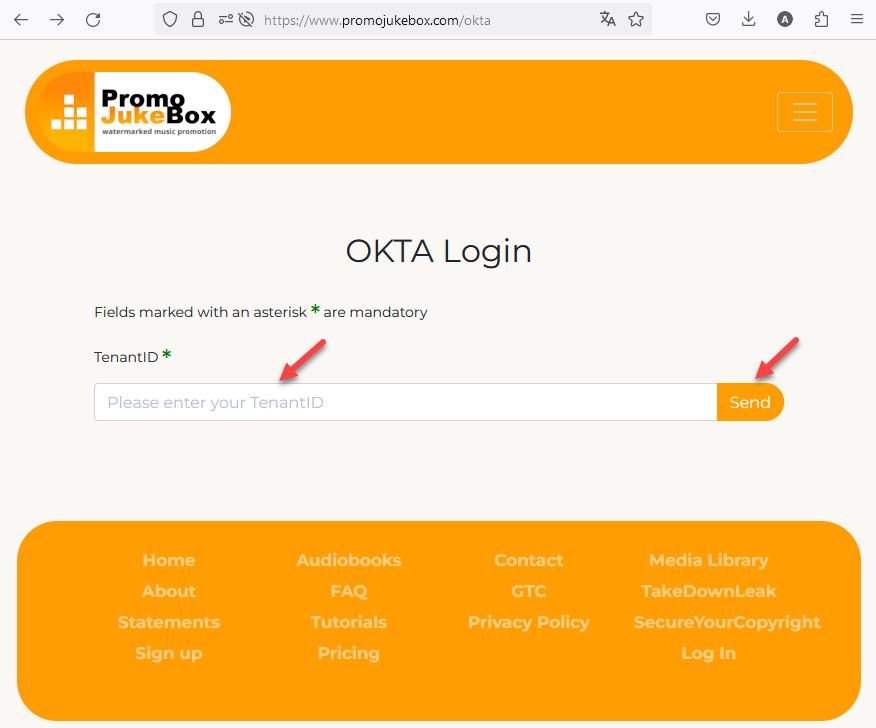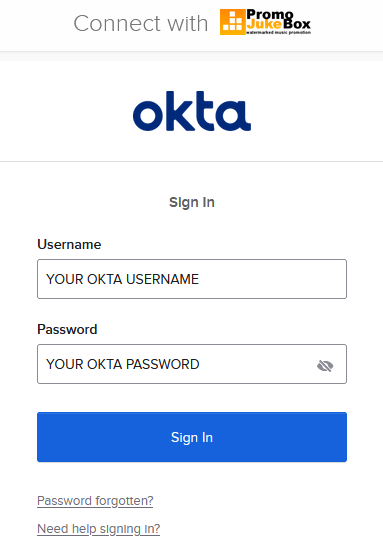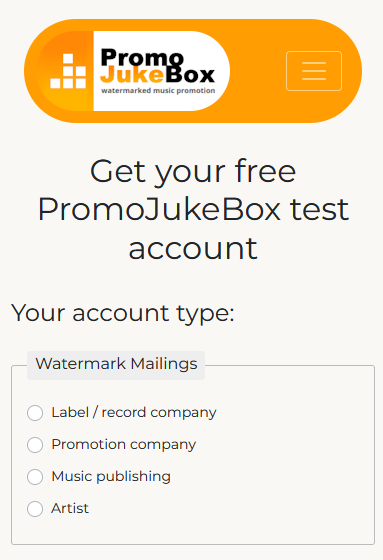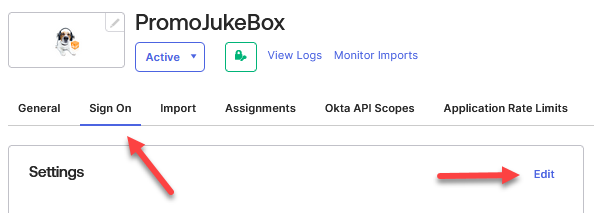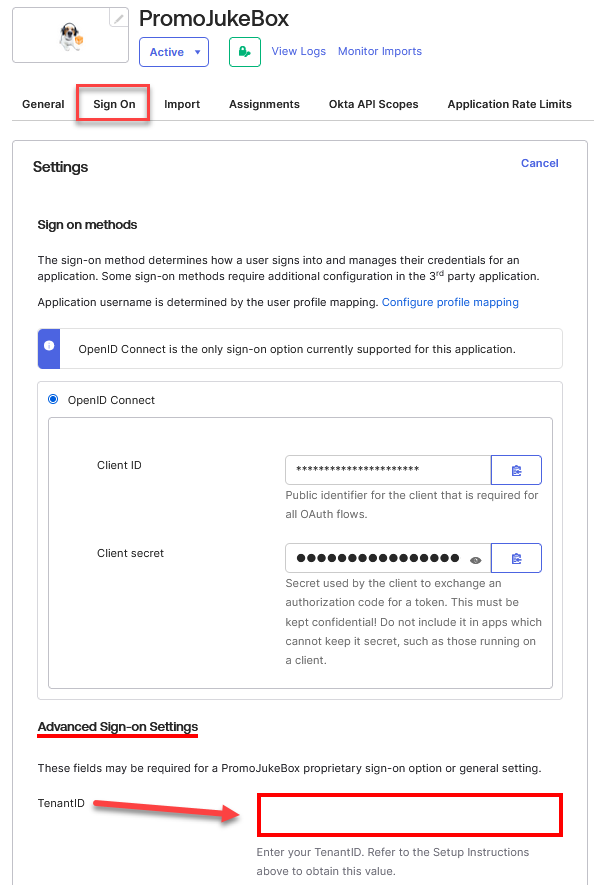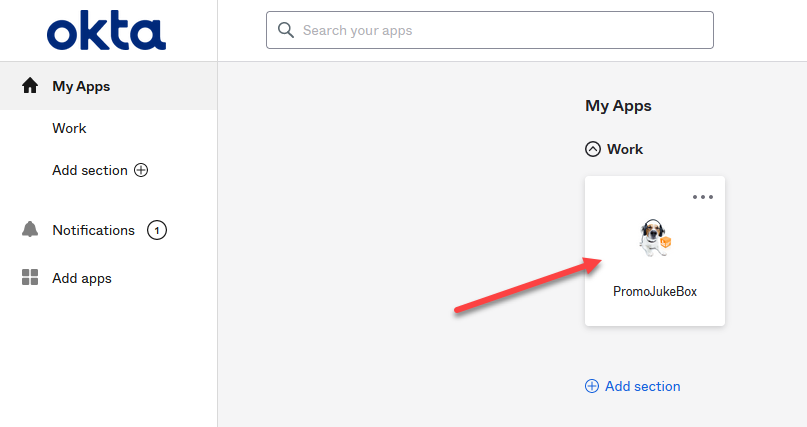PromoJukeBox Okta Integration Manual


Starting January 2024, PromoJukeBox is pleased to offer Okta integration for enhanced convenience and security within your organization.
If you have any questions regarding Okta integration in PromoJukeBox, please contact us at
tech@promojukebox.com.
Supported Features
- Single Sign-On - SP Initiated Auth
- Single Sign-On - IdP Initiated Auth
- Okta Integration Network Catalog
- Okta Dashboard Integration
Requirements
- Administrative access to an Okta organization.
Configuration Steps
1. Open a new tab/window in your browser and sign in to your Okta account as an administrator.
2. Navigate to
"Applications" and click on the
"Browse App Catalog" button.
3. Search for "PromoJukeBox", click on the PromoJukeBox app button, and then click "+ Add Integration".
4. Choose the name by which you want to identify the application, with the default being PromoJukeBox.
5. You will be redirected to the "Assignments" tab. Here, assign users or groups that require access to PromoJukeBox.
6. Go to the "Sign On" tab and copy the Client ID and Client secret:
7.
Copy the Okta domain, which can be found by clicking on your username in the top right corner of the Admin Console:
8. Email us your Client ID, Client secret, and Okta domain at tech@promojukebox.com with the subject "Okta SSO Configuration". Upon receiving this information, we will set up your Okta instance and notify you once SSO is enabled for your organization.Usage Instructions After SSO Activation - SP Initiated Auth
After PromoJukeBox has enabled SSO for your organization, we will send you an individual TenantID. With this TenantID, you can log in to PromoJukeBox at https://www.promojukebox.com/okta:
Please enter your TenantID, confirm with a click on "Send", and you will be redirected to Okta for authentication:
If you do not yet have a PromoJukeBox account, please sign up first at https://www.promojukebox.com/signup if you are the first PromoJukeBox user in your company, or have a PromoJukeBox account created for you by the existing PromoJukeBox admin user in your company.
For any inquiries regarding the creation of PromoJukeBox accounts, feel free to contact us at any time at tech@promojukebox.com.Usage Instructions After SSO Activation - IdP Initiated Auth
1. Open a new tab/window in your browser and sign in to your Okta account as an administrator.2. Navigate to "Applications" and click on the PromoJukeBox application.3. Go to the "Sign On" tab and click the "Edit" link:
4. Beneath the "OpenID Connect" block, where your "ClientID" and "Client secret" are displayed, you will see "Advanced Sign-on Settings". Please enter your TenantID in the "TenantID" field as shown below and save the change by clicking the "Save" button.
5. From this moment, you can click on the PromoJukeBox icon on your "Okta End User Dashboard" to launch and log into PromoJukeBox automatically.
Important Information
Once PromoJukeBox enables SSO for your company, traditional password logins, i.e., logging into PromoJukeBox with your username and password without Okta, will be disabled.Note that users must have a PromoJukeBox account, which can be created by signing up at https://www.promojukebox.com/signup or later on the PromoJukeBox User Management page.Push Media Promotion GmbH, March 2024